How to remove people from your Slack channel
Published: November 16, 2022
Updated: November 16, 2022
By Alle Ceambur in Slack
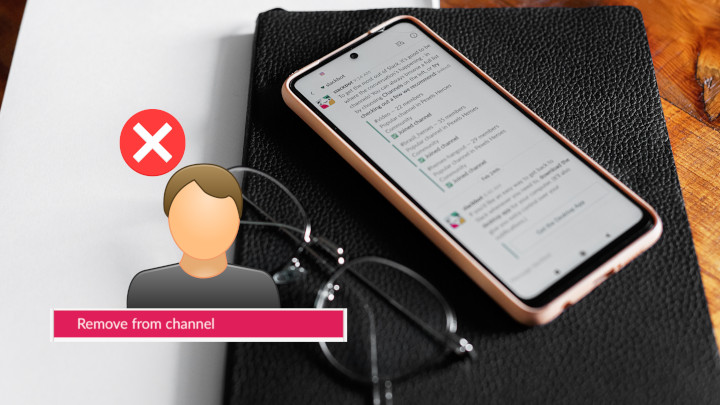
This is how to quickly remove someone from your Slack channel.
What is a Slack channel?
Most companies put all their people into a single Slack workspace for easy management. But some companies have various #channels within a workspace to organize their content and discussions by different topics or departments.
Here are some examples of Slack channels in a workspace:
- Project channel (#projectX)
- Team channel (#teamAspire)
- Location-specific channel (#officenyc)
- Department channel (#sales, #marketing)
As a Slack community manager, you can create channels, invite other people to join and remove people from them.
How to remove people from a Slack channel?
A few things to note before removing people from a Slack channel:
- Slack discussions are organized into #channels
- You must be the group owner or the administrator to remove someone from a Slack channel
- Removing someone from a Slack channel is not the same as removing someone from a workplace (the later requires you to deactivate that member’s account)
Here’s how to remove people from a Slack channel if you are the group admin
- Open Slack and click on a channel (eg: #projects)
- Right-click to open the menu and select “View channel details”
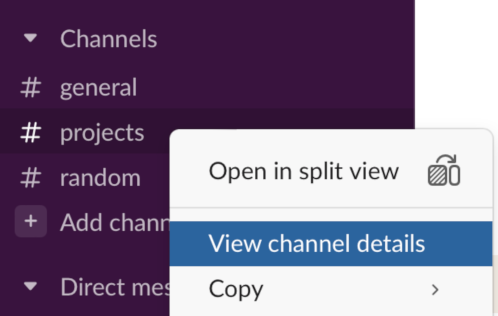
- Click on “Members” to view a list of people in the channel
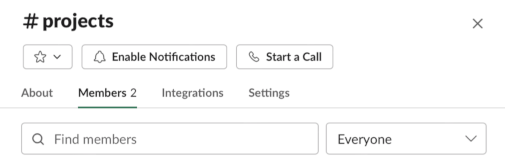
- Select the name of a person you want to remove from your channel
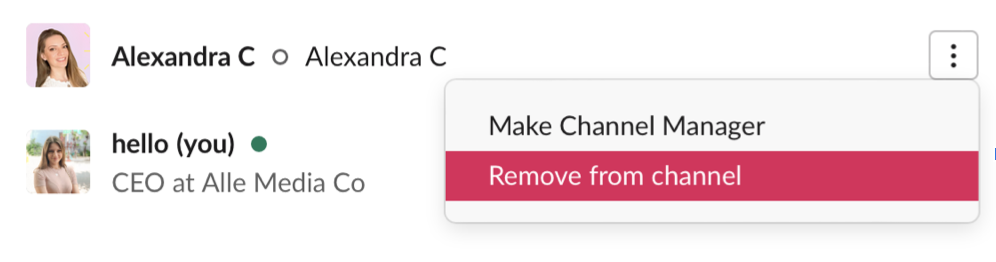
-
Click “Remove from channel”
-
Confirm your decision “Yes, remove them”
Done! This is how you remove a person from a Slack channel.
Channels are important for keeping your Slack workplace organized. But it’s also important to know the different ways to add and remove people from a Slack channel so that speeds up collaboration.
Did you find this article helpful? Check out these 8 Slack Community Moderation Tips to help you grow a successful community!